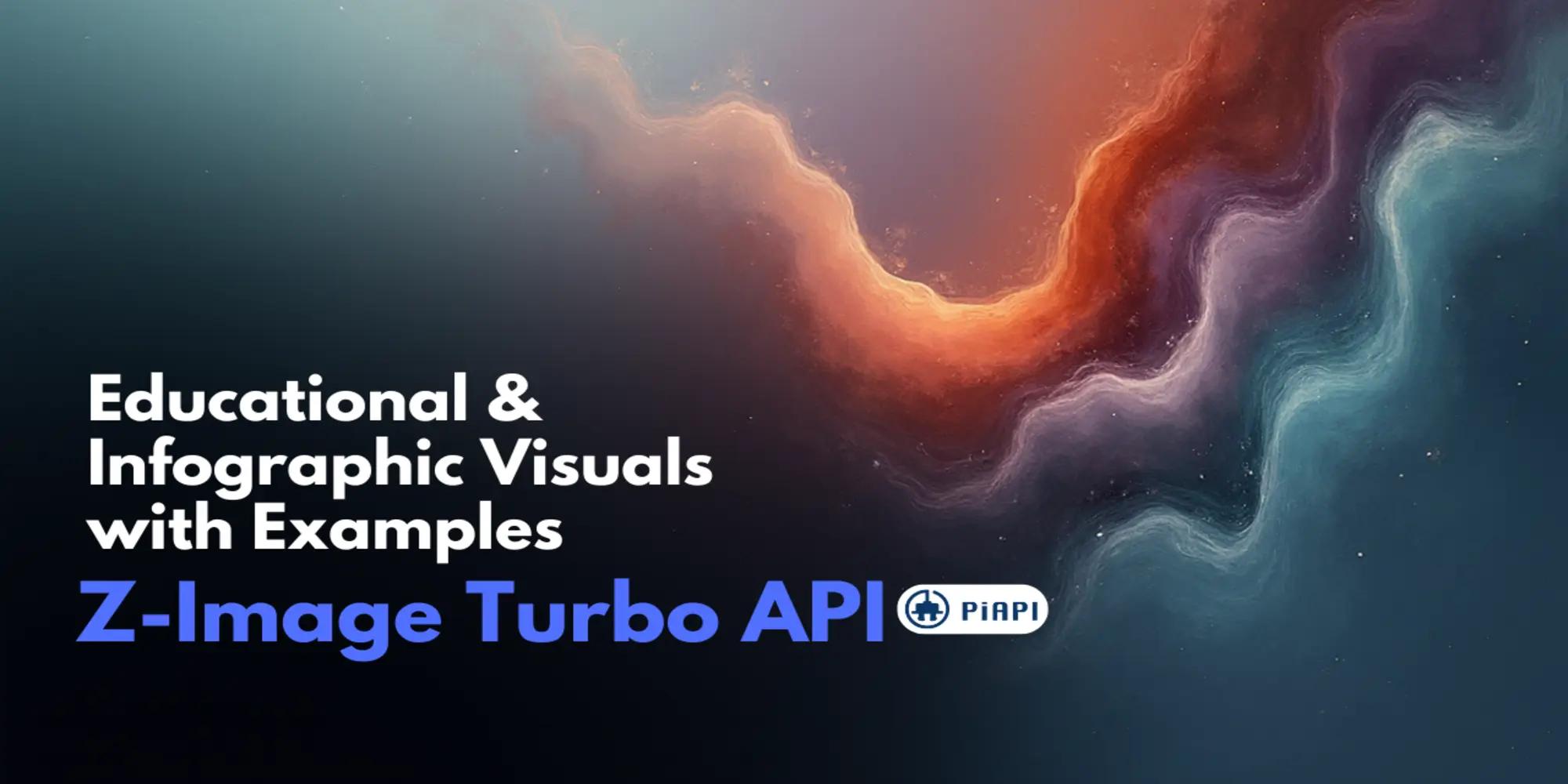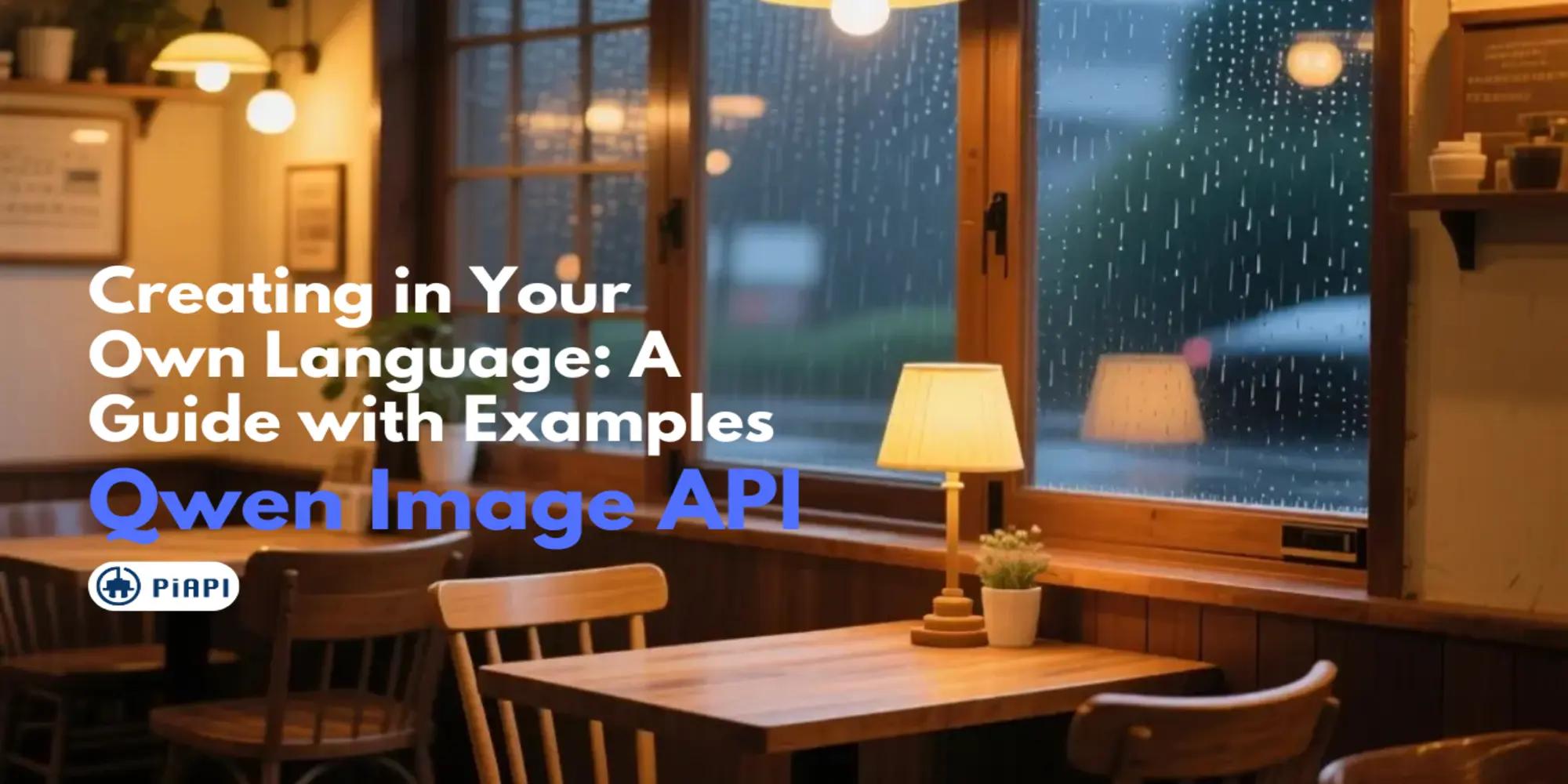Flux AI Generator Tutorial (2025) — Learn LoRA, Kontext & Step-by-Step Image Editing

Quick Start: Flux AI in 5 Steps
Flux AI Generator combines text-to-image , image-to-image , inpainting, outpainting, Flux LoRA , Flux Kontext and ControlNet into one powerful suite. Whether you’re a developer, designer, or marketer, this 2025 update will show you exactly how to:
- Generate your first image in the Flux Playground.
- Write effective prompts that balance creativity and precision.
- Train custom styles with Flux LoRA.
- Refine images using Flux Kontext editing.
- Scale projects through PiAPI's Flux API integrations.
Sign up for PiAPI today to start experimenting instantly.
Flux AI Step-by-Step Tutorial (2025 Update)
1. Visit PiAPI's Flux Playground
Head to the Flux Playground to test prompts and experiment interactively.
Open Flux Playground
2. Write a Simple Text Prompt
Example:
"A classic glass ketchup bottle with rich, glossy red ketchup inside, featuring a bold, vintage-inspired label with bright red and white colors, set against a rustic wooden table background. The bottle is slightly tilted with ketchup dripping artistically down the side, bathed in warm natural light. The scene feels nostalgic yet fresh."
Try this prompt now → Open in Playground
Sign up for PiAPI to unlock API-level workflows.
3. Explore the API Documentation
Move beyond the Playground by using the Flux API:
- 1. Programmatically generate text-to-image and image-to-image outputs.
- 2. Attach Flux LoRA or ControlNet models.
- 3. Customize parameters for higher fidelity.
4. Send the API Request
Sample request with LoRA settings:
{
"model": "Qubico/flux1-schnell",
"task_type": "txt2img",
"input": {
"prompt": "A ketchup bottle made entirely out of sliced ripe tomatoes stacked vertically, stems as the cap, photorealistic lighting",
"width": 1024,
"height": 1024,
"lora_settings": [{ "lora_type": "mjv6" }]
}
}
5. Retrieve the Response & Edit with Flux Kontext

Try editing this example → Experiment in Kontext.
Flux Kontext allows precise edits like:
"Change the red background to mustard yellow color."

Kontext modifies only what you specify, keeping everything else consistent.
How to Use Flux LoRA and ControlNet
Flux LoRA and ControlNet , giving you two powerful ways to customize generation.
1. Use LoRA when you want to apply specific styles or aesthetics (e.g., anime, Disney, collage art). LoRAs let you swap styles quickly without retraining entire models.
2. Use ControlNet when you want to guide structure (e.g., depth maps, edges, poses) while still applying a creative style. ControlNets help you keep the composition consistent while Flux handles the artistry.
See the extensive list of available LoRA and ControlNet for our Flux API.
Best Practices for Crafting Your Prompt
- 1. Use clear, descriptive language.
- 2. Add style/mood keywords when Flux LoRA.
- 3. Prototype in Flux Playground then scale via API.
- 4. Leverage ControlNet for maximum detail.
Top Use Cases of Flux AI
- 1. Background replacement for product shots.
- 2. Branding updates with perfect typography preservation.
- 3. Hairstyle changes in portraits.
- 4. Transforming photos into 90s cartoons.
- 5. Prototyping product designs.
- 6. Personalized campaign assets with Flux LoRA.
- 7. Fast creative generation for marketers & content creators.
See examples here for Flux AI use case gallery.
FAQ
What is Flux Kontext API?
Flux Kontext API is a powerful image-to-image editing service that allows you to transform images using natural language prompts. It offers multiple model variants (Pro, Max, and Dev) with different speed and quality trade-offs. The API supports various editing tasks including style transfer, object modification, background replacement, text editing, and more. Built by Black Forest Labs, it provides production-ready AI image editing capabilities through simple REST API calls.
What image formats are supported?
Kontext supports common image formats including JPEG, PNG, and WebP. Input images should be under 10MB for optimal performance. Output format matches your input format by default, but can be specified in your API request.
How do I train Flux LoRA models?
We are constantly expanding our available LoRA and ControlNet models. If you have any suggestions or requests for specific models, feel free to join our Discord community and submit your feature requests. Help us upload more LoRAs and ControlNets to enhance the capabilities of our API!
What’s new in Flux API(2025)?
LoRA workflows, improved ControlNet, Kontext tutorial mode, and updated pricing.
Conclusion
Flux AI Generator makes image generation and editing faster, more precise, and more customizable than ever. Sign up for PiAPI today and get full access to Flux API’s powerful capabilities!
Explore our Flux API documentation, review pricing plans, and join a growing community of developers pushing the boundaries of AI-powered creativity.